Xelon HQ allows users to replicate their device in another cloud destination using a pre-selected RTO (Recovery Time Objective) frequency within few simple steps.
Setting up Virtual Machine Replication
Please note that in order to use the VM Replication functionality, you'll need to access two public clouds. If you haven't yet connected them, please contact our support at support@xelon.ch with the 'VM Replication access' subject to connect it.
Enabling Replication
Option 1: During VM creation
During the process of creating a new virtual machine (VM), you can enable replication functionality.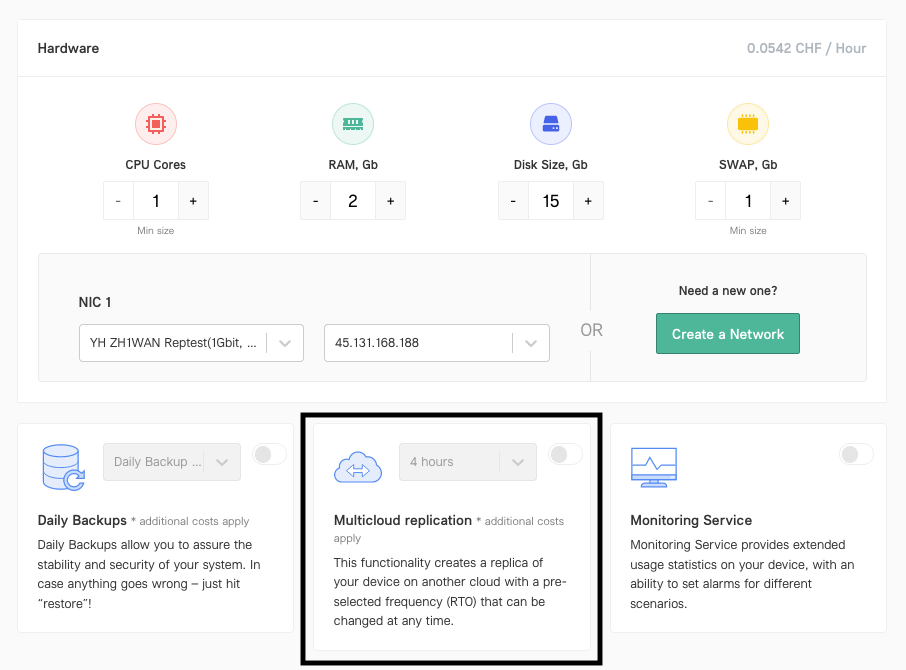
Option 2: For existing devices
Go to the device you want to replicate. At the left-bottom side of the page, you'll see the Multicloud replication block.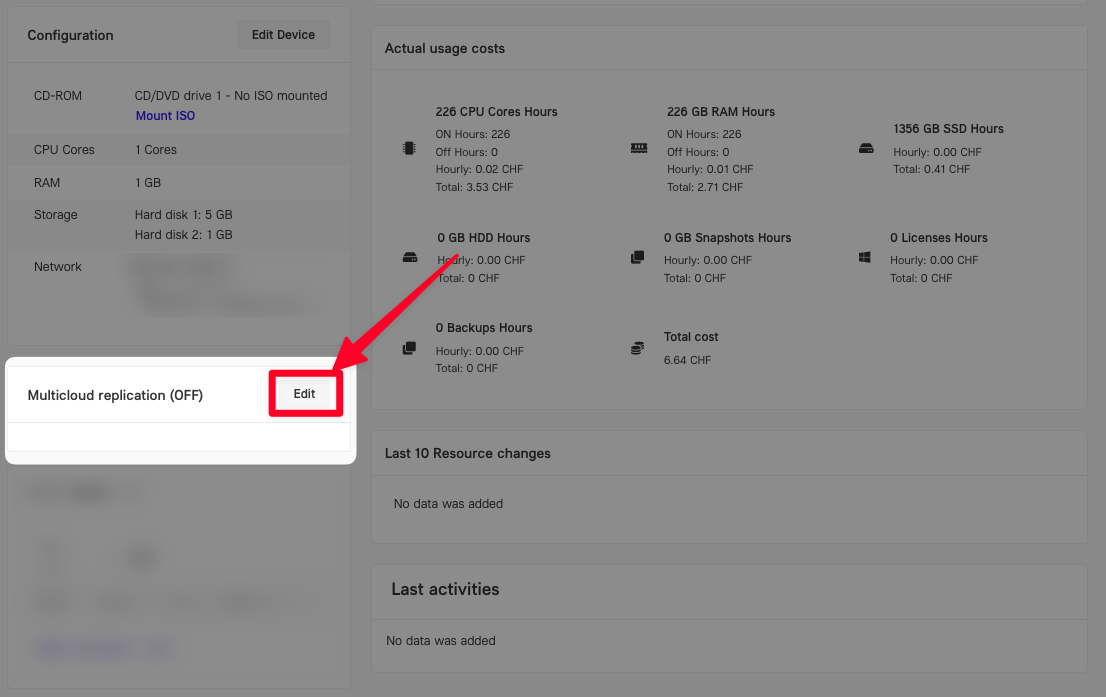
2. Click the Edit button on this block and switch the toggle to enable the functionality.
Setting the Recovery Time Objective (RTO)
- Near the toggle, use the dropdown menu to select the RTO (Recovery Time Objective) to set the desired frequency for replicating the device.
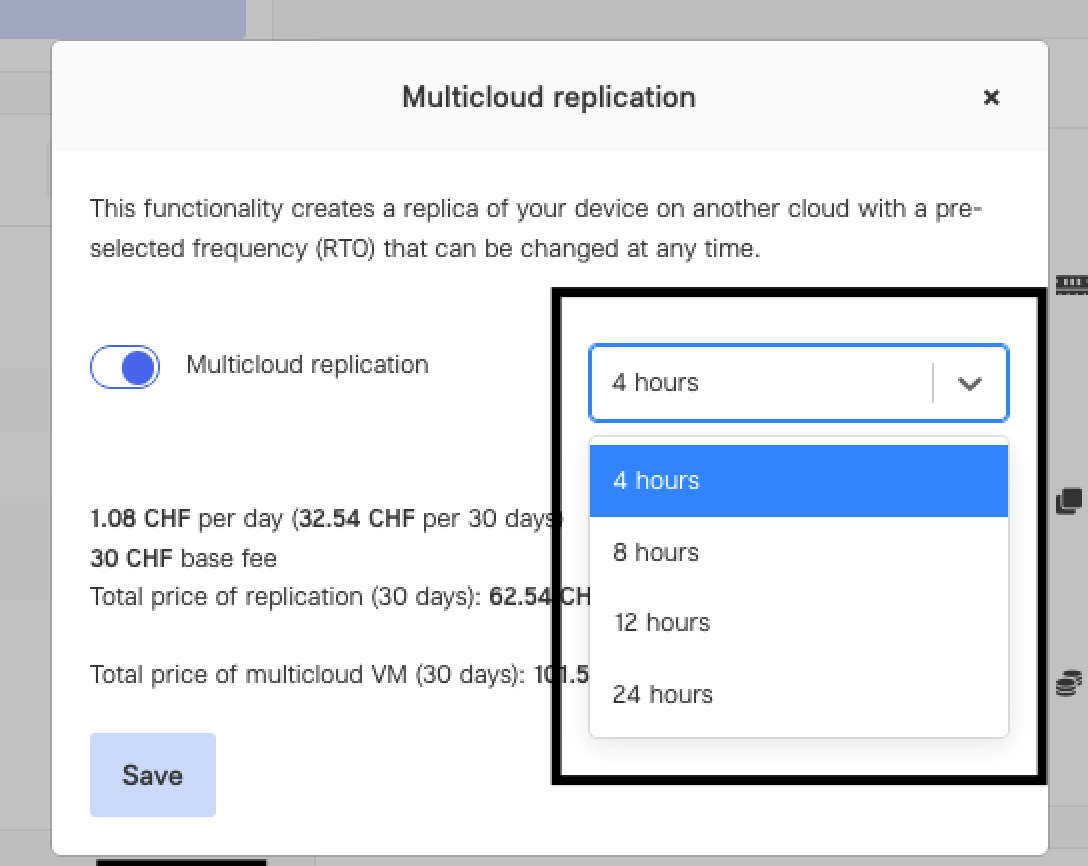
According to the settings, you will see the total pricing for the functionality, including a base fee of 30 CHF for each replicated device. Please be advised that the pricing in this documentation is not applicable.
- Once you select the RTO, a message will appear, indicating that the replication process has started. It will display the status as "Copying to Aargau/Zurich. Please wait..." The time taken for this process depends on the RTO you have chosen.
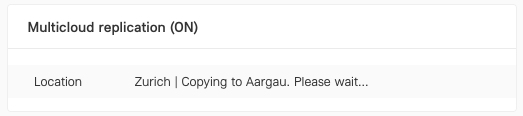
Switching to another Cloud
After the initial replication process is completed, you will be able to switch to another cloud where the replicated VM is located.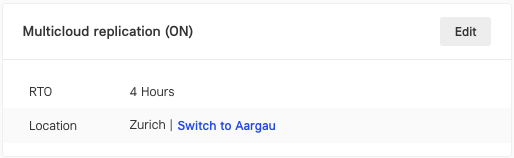
Initiating Switching Process
- Click on "Switch to Aargau/Zurich" (or the appropriate target cloud name) to initiate the replication process.
- Review all the provided information and fill in all the required fields as prompted.
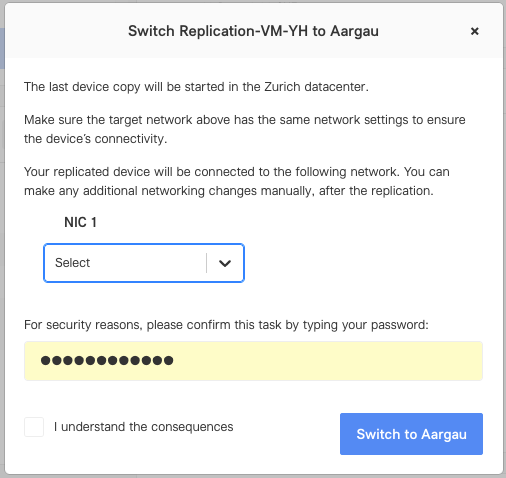
-
Be aware that after replication is successfully done, the VM from the initial cloud will be irrecoverably deleted. Make sure to verify that the replicated VM is functional and contains the required data before proceeding.
-
If you wish to use the replication functionality for the same VM or other VMs in the future, you need to turn on the replication feature again.
-
The replicated VM will be instantly started on the target cloud.
-
To start using the replicated VM, edit the device settings and adjust the network preferences with the new IP address that should be used for this machine on the target cloud.
All set! If you have any additional questions, feature suggestions, or general feedback — please let us know.
